Support & Guides
Fitbit
Breathe RM can connect to a wide range of fitness trackers, letting you use your device of choice. You can effortlessly collect data like resting heart rate, sleep patterns, activity levels, and more.


Step 1
Download & Sign in
Download the Fitbit app from the Apple app store, or the Google Play store.
If you already have a Fitbit account, sign in with this, otherwise for new users accounts are now created as Google accounts.
You can sign in with your existing Google account.

Step 2
Fitbit transition to Google accounts
Google will encourage existing Fitbit account holders to migrate accounts to a Google accounts. Whichever account you choose to sign in with, make sure you choose the account which you have (or will) link your Fitbit watch to.

Step 3
Connect your watch
Follow Fitbit onscreen guidance to set up and connect your watch of choice.

Step 4
Connect Fitbit to Breathe
Now you're ready to connect your Fitbit account to your Breathe app. Goto Breathe app settings page and tap on 'Fitbit' in My Accounts.

Step 5
Sign in to connect
You will be guided to sign into your Fitbit or Google account to connect with your Breathe account. Remember to sign in with the Fitbit account which you associated your watch with.

Step 6
Consent to data sharing
If this is the first time you have connected Breathe RM to your Fitbit account, you will need to consent to sharing your health data. Tap ‘Allow all’, then tap the ‘Allow’

Step 7
Set up complete
That’s it! Your Breathe app should now be connected to your Fitbit account.
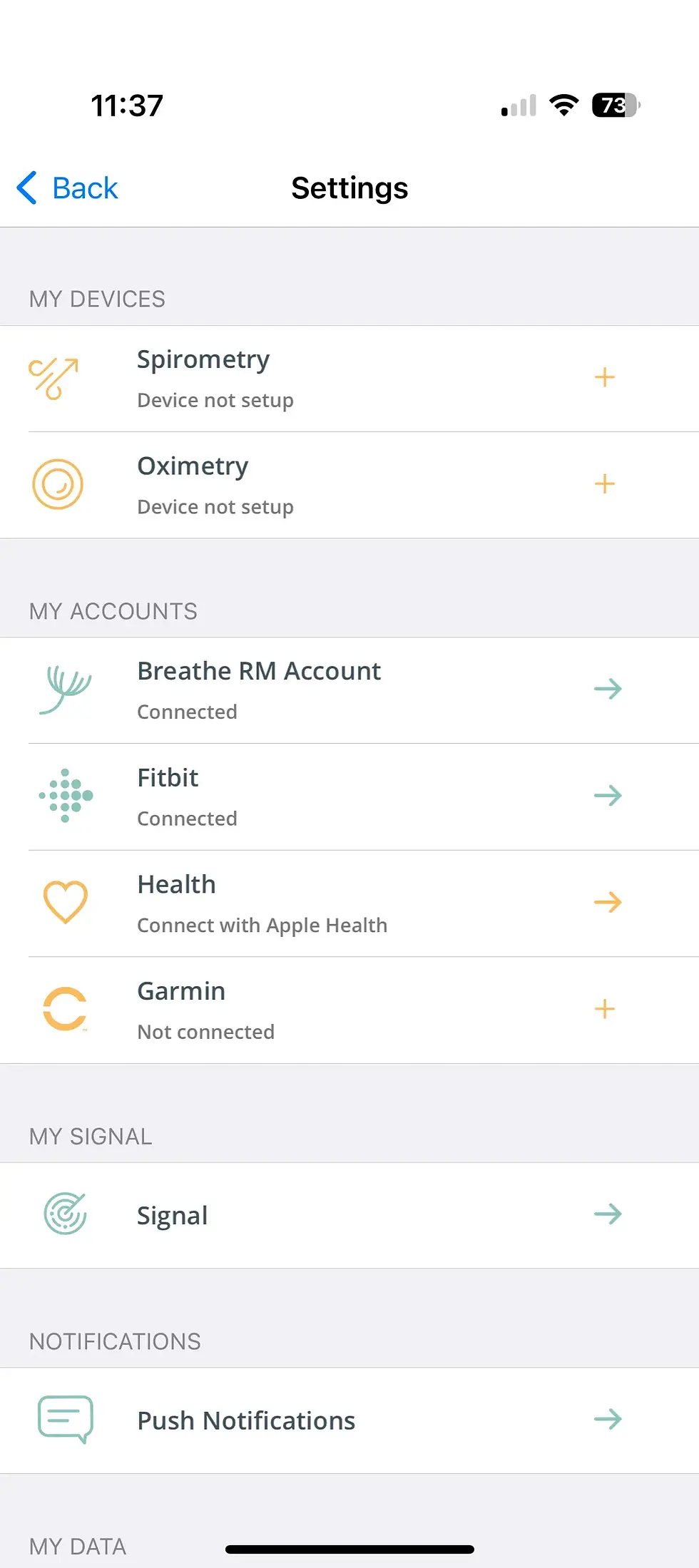
Step 8

Step 9

Step 10

Step 11

Step 12

Step 13

Step 14

Step 15

Frequently Asked Questions
How do I pair to my Fitbit device?
You don’t need to! The Breathe app talks directly to Fitbit’s servers in order to retrieve activity, sleep and resting heart rate data. You just need to make sure that you synchronise (sync) your fitness tracker with the Fitbit app regularly, so that Breathe can collect accurate and up-to-date metrics from the Fitbit server.
Why can’t I manually add activities in Breathe app?
For simplicity we are retrieving your activity from your Fitbit activity tracker. Try to wear your Fitbit as much as possible to ensure the accuracy of this data.
Why is my heart rate not visible in Breathe app?
Your Fitbit needs to be regularly synchronised (synced) with your Fitbit app to enable Breathe app access to your data via Fitbit’s servers. Your Fitbit tracker continuously monitors your heart rate, and your resting heart rate is calculated by Fitbit’s servers when they have sufficient data. Depending on what time of day you sync, you may see a delay in resting heart rate data being collected by Breathe. If you think any of your data points are missing from Breathe app, open up Fitbit app and force a sync. Then in the Breathe dashboard, just swipe down in the dashboard to refresh the data from Fitbit’s servers.
Why is my sleep not visible in the Breathe App?
Your Fitbit needs to be regularly synced with your Fitbit app, to enable Breathe app access to this data. If any of your data points are missing from Breathe app, open up the Fitbit app and force a sync. After the sync has completed return to Breathe app and refresh its data by pulling down on the dashboard. You should now see all of your measurements up to date.
Help – My Fitbit won’t turn on!
If you are having problems with your Fitbit tracker not working as you would expect, or the tracker connecting to the Fitbit app, we recommend you speak to Fitbit directly so that they can trouble shoot this with you. There are many options for contacting them here. If your tracker is faulty they can arrange with you to replace it. Tap below for guidance from Fitbit. https://support.google.com/fitbit/?hl=en#topic=14236398
Help! My Fitbit data isn’t appearing in Breathe!
In Breathe app’s ‘Settings’ page, tap ‘Connected services’, then ‘Fitbit’ and check that you are connected. If not, follow through the process outlined in the Fitbit guide. If you are connected, open the Fitbit app and force a sync with your activity tracker. The go back to Breathe app and pull down on the dashboard page to force a refresh with Fitbit. Finally check your ‘Data Preferences’ in settings to make sure Fitbit is selected as your data source of choice. Hey presto, you should now be able to see your Fitbit data!
Can I use my smartwatch of choice?
Breathe RM already connects to Garmin, Fitbit and Apple Health. If you have an iPhone and use Apple Health as an ecosystem, you can use this option to connect any smartwatch to Breathe RM.
Step 16

Help, where’s my data'

